2 IFB (Institut Français de bio-informatique) Cloud
Objective: Start and connect to an appliance on the IFB cloud
Instead of working on your computer where you don’t have an Unix-like OS or have limited right, we are going to use the IFB (Institut Français de bio-informatique) Cloud.
2.1 Creating an IFB account
- Access the https://biosphere.france-bioinformatique.fr/ website
- On the top right of the screen click on

- Then click on

- Use the Incremental search field to select your identity provider (CNRS / ENS de Lyon / etc.)
- Login
- Complete the form with your Name, First Name, Town and Zip Code. You can ignore the other field and click on accept.
- Go to your Groups parameters on the top right
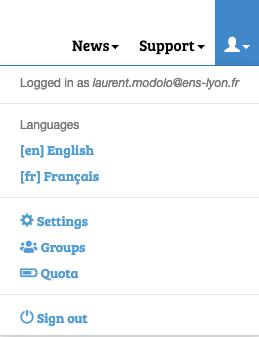
- Click on
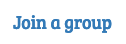 and type CAN UNIX 2023
and type CAN UNIX 2023 - You can click on the + sign to register and wait to be accepted in the group
- On the top right of the screen click on
2.2 Starting the LBMC Unix 2022 appliance
To follow this practical you will need to start the LBMC Unix 2022 appliance from the IFB Cloud and click on the  button after login with your account.
button after login with your account.
In the IFB jargon, appliance means virtual machine (VM). Remember how a universal Turing machine can run any programs ? A virtual machine, is a simulation program, simulating a physical computer. VM’s have the following advantages:
- Copies of the VM will be identical (there will be no differences between your running LBMC Unix 2022 appliance and mine )
- Upon starting the VM is reset to the LBMC Unix 2022 appliance state
- You can break everything in your VM, terminate it and start a new one.
To access to your appliance you can go to the myVM tab

You will see the list of your running or starting appliances.

Don’t forget to terminate your appliances at the end of the session by clicking on 
You will need to start this appliance at the start of each session of this course and terminate it afterward.
The  symbol indicates that your appliance is starting.
symbol indicates that your appliance is starting.
2.3 Accessing the LBMC Unix 2022
You can open the https link next to the termination button of your appliance in a new tab. You will have the following message

This means that the https connection is encrypted with a certificate unknown to your browser. As this certificate is going to be destroyed when you terminate your appliance, we don’t want to pay a certification authority to validate it. Therefore you can safely add an exception for this certificate.

The webpage you will load will display only the following line:
achinea3e18205-1f8c-4ee1-995e-d33ef57afa3c login:To get your identification information you can click on the Params next to the https link.
The password and the https links are one of the only things that going to change when you start a new appliance.
Password: To copy / paste your password, you will need to perform a right-click and select past from the browser.

Then paste your password in the dialog box.
Don’t worry the password will not be displayed (not even in the form of *****, so someone looking at your screen will not be able to guess it’s length), you can press enter to log on your VM.
License: Creative Commons CC-BY-SA-4.0.
Made with Quarto.
